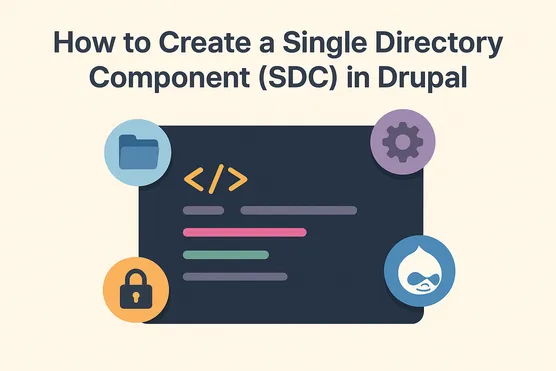How to Create a Single Directory Component (SDC) in Drupal
With the introduction of Single Directory Components (SDC) in Drupal 10, building and reusing frontend components has become much more standardized. Each component now lives in its own folder containing everything it needs: metadata, templates, styles, JavaScript, and documentation.
In this guide, we’ll build a simple Card component and go step by step through the structure of the required files. to Create a Single Directory Component (SDC) in Drupal
With the introduction of Single Directory Components (SDC) in Drupal 10, building and reusing frontend components has become much more standardized. Each component now lives in its own folder containing everything it needs: metadata, templates, styles, JavaScript, and documentation.
In this guide, we’ll build a simple Card component and go step by step through the structure of the required files.
Component Folder Structure
Each SDC lives in its own folder. For example:
components/
card/
card.component.yml
card.twig
card.css
README.mdKey files:
card.component.yml– defines the component’s metadata, props, and slots.card.twig– the component’s markup.card.css– optional styles.README.md– optional documentation.
The .component.yml File
This YAML file describes the component and its configuration.
Example for Card:
$schema: https://git.drupalcode.org/project/drupal/-/raw/10.1.x/core/modules/sdc/src/metadata.schema.json
name: Card
status: stable
version: 1.0.0
group: Layout
description: 'A reusable card component with optional image, title, and content.'
# Props.
props:
type: object
required:
- card_title
properties:
# component variations
card_type:
type: string
title: 'Card type'
description: 'Defines the layout of the card component.'
default: 'vertical'
enum:
- 'vertical'
- 'horizontal'
- 'image-overlay'
# fields values
card_title:
type: string
title: 'Card Title'
description: 'The main title of the card.'
default: ''
card_image:
type: string
title: 'Card Image URL'
description: 'Optional image displayed at the top of the card.'
default: ''
# uc -> utility_classes
card_uc:
type: array
items:
type: string
title: Card Utility Classes
description: 'An array of utility classes. Use this to add extra or custom CSS classes.'
default: []
# att -> attributes
card_att:
type: Drupal\Core\Template\Attribute
title: Attributes
description: 'A list of HTML attributes for the card.'
# Slots.
slots:
slot_content:
title: Content
description: 'The body content of the card.'Key Points:
$schemaensures validation against Drupal’s SDC schema.name,status,version,group,descriptionare metadata.propsdefine configurable properties.slotsallow flexible placement of custom content.
The .twig File
Here is the card.twig file, keeping the exact structure and comments from the accordion example, only renamed to card:
{#
/**
* @file
* Card component.
*
* Available variables:
*
*
* Available properties:
* - icon_position (none|left|right) (default: rigth)
* - items (array) (default: []): format: [
* {
* title: (string),
* title_tag: (string),
* content: (block),
* },
* ]
*
* Available Utility classes -> uc
* - [component_name]_uc (array) (default: [''])
*
* Available attributes -> att
* - [component_name]_att (Drupal\Core\Template\Attribute)
*
* Available slots
* - slot_content: The content for the button
*
* usage example: @see README.md
*
*/
#}
{# Set default value #}
{% set icon_position = icon_position|default('right') %}
{# Create attributres #}
{% set card_att = card_att ?: create_attribute() %}
{# Component classes #}
{% set card_classes = [
'card',
]|merge(card_uc ?: []) %}
{# Change attributres #}
{% if card_id %}
{% set card_att = card_att.setAttribute('id', card_id) %}
{% endif %}
{# Render component #}
<div{{ card_att.addClass(card_classes) }}>
</div>Using the Component
You can now include the component in another Twig template:
{% include "card" with {
card_title: "My first card",
card_image: "https://picsum.photos/400/200",
card_uc: ["highlight"],
} %}
{% block slot_content %}
<p>This is the card body content.</p>
{% endblock %}
{% endinclude %}Conclusion
SDCs in Drupal:
- Keep everything for a component in one folder.
- Provide automatic validation and documentation through
.component.yml. - Allow reusability through props and slots.
Our Card example demonstrates the basic structure you’ll use for any SDC: whether it’s a Button, Accordion, Modal, or Menu Item.